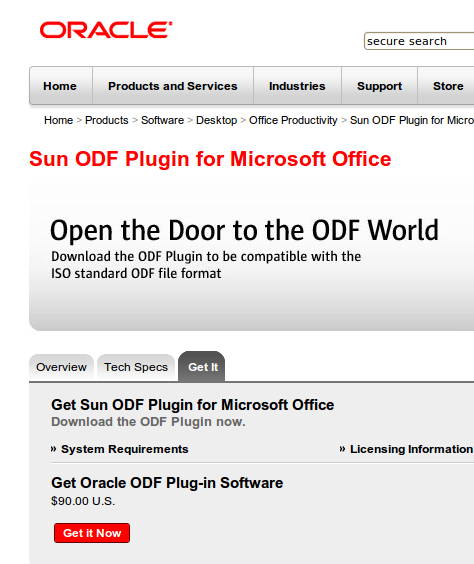I took the plunge and installed Ubuntu 10.04. I have a Dell XPS M1530, which was running Ubuntu 9.10. The m1530 has the nVidia GeForce 8600 M video card, a very high resolution monitor, a built in webcam, bluetooth, and lots of higher end features.
The Ubuntu upgrade from 9.10 to 10.04 as a mess for me. Firefox would not start. The theme wasn’t working right, etc. So I did a fresh install.
Check list for fresh install
Before doing a fresh install, I try to remember to do the following:
- Backup up my home directory, including the hidden files. I particularly don’t want to miss my .tomboy and .gpass directories. (After the fresh install, I copy .tomboy and .gpass to my new home directory, and make sure the ownership settings are correct, using the
chown command.)
- Backup my Evolution mail, using the non-intuitive: /File/Backup Settings option, which not only backs up your Evolution mail settings, but also all of your Evolution mail files.
- Sync my Mozilla weave and Google Chrome settings, and remember how to resync them properly after the refresh install.
The New Installation
For the most part, the fresh install went very smoothly. Most things worked right way, and it does look much better than Ubuntu 9.10.
What did not work?
I could not install any printers. What was the problem? The print service CUPS had not been started. This was not obvious to fix. The old /System/Administration/Services menu had disappeared. So I had to open a terminal and run this command:
sudo service cups start
That fixed the printer problem.
Next, I wanted to deal with the webcam, which was not recognized in the installation. The fix, which I had used in an earlier Ubuntu release, was to install cheese, and to reboot the computer. Now the web cam not only works, it works much better than it did before, at least with cheese and Skype. However, the webcam is not recognized by Camorama.
(On a related note, the internal microphone worked just fine with Skype, without having to fix the settings.)
Additional Software
From the (/System/Administration> Synaptic package manager, I added the following packages:
Ubuntu restricted extras (highly recommended package that adds the fonts and media drivers you will surely want)
VLC
Moonlight (a free Silverlight clone, that I deleted, because the unstable version sometimes crashes Firefox)
Gpass (Manage a collection of passwords in an encrypted file, protected by a master-password)
Wine (To run some Windows programs within Linux environment)
Bluefish editor
The Gimp (No longer part of the base installation for Ubuntu)
Gimp Data Extras
gftp (an FTP client)
R (My favorite statistics program)
Adobe Reader
Cheese
Camorama (did not work)
Separately, I also installed:
Adobe Air
Tweetdeck
Skype
Google’s picasa
Google’s Chrome Browser
Opera’s Brower
Issues with the new software
- Google’s Chrome browser runs fine, but the Gnome themes do not work the same way for Chrome as for other applications. In Ubuntu 10.04, the windowing buttons are now on the left, except for the Chrome Browser, where they are still on the right.
- Some of Skype’s menus are dark and hard to read, but you can manage using the cursor.
- The /System/Preferences/Appearance application does not show you what you will actually see, in some cases.
Is the Upgrade worth it?
I started using Ubuntu regularly in 2006. Every Ubuntu upgrade has been worth it, in my opinion, including this one. But it did take a fair amount of time to get things the way I wanted, and I’m still not sure how some things work.
Some things to like in 10.04
(I imagine some if not all of these worked in earlier versions).
I find the following keyboard short cuts useful:
Super + A – show all open windows in all workspaces
Super + W – show all open windows in current workspaces
Super + E – show all workspaces
Super + N – Change colors in current window
Super + M – Change colors in all windows